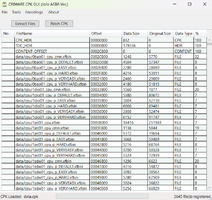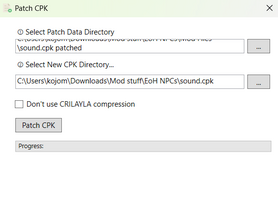All-Star Battle R Modding Guide

|
Note: This is a user's personal page attached to their profile! This is not an actual article, may not be related to JoJo or Araki, and is not associated with the wiki. As such, it may not adhere to the policies. |
With All-Star Battle R having released on multiple platforms, including Steam, modding a JoJo game is now more easy and accessible than ever! Whether you are new to modding, or have experience with modding this game already, this article will be a valuable resource and guide.
For this guide, the different areas of modding have been split up into 4 main types: Texture Modding, Model Modding, Sound Modding, and Param Modding; ordered by how common each type of mod is. It is also reccomended that you check out the Misc Resources, as they will prove useful.
Disclaimer: The apps used in this guide have only been tested on the Windows 10/11 OS. While some apps might happen to work on other operating systems, the information detailed in this article is specifically geared towards Windows users.
If you yourself have experience with modding, feel free to add to and modify this guide.
Getting Started
At the moment, this guide focuses on modding only the PC version of the game. Therefore, you will obviously need to have the game installed to your computer, whether it be via Steam or... other methods.
Community
Firstly, it is highly recommended you join the ASBR-EoH Modding Community on Discord. The community dates back to the modding days of the original All-Star Battle, and has various tools, tutorials and resources for modding the CC2 games. It is still very active, and finding help from other members is very easy.
Next, get to know NexusMods, the place where mods should primarily be uploaded to. This is because it's the most popular platform for ASBR modding (by users), and its use of Vortex also makes installing and using mods a much simpler process.
Tools
CriPakTools
In the root folder of the game, typically titled something like JoJos.Bizarre.Adventure.All.Star.Battle.R.Build.XXXXXXXX and the place where the game's EXE is located, you will find a folder named data. This folder contains the game's main data files, which you will be accessing.
First, you should install CriPakTools. This tool is used to unpack the game's CPK files which include a lot of the juicy game data. Once installed, it is recommended you move it to the ASBR root folder for easier future access.
Inside the app, click on File > Open CPK. Then navigate to the root ASBR folder, and open the data folder. Then open the launch folder, in which the main CPK files are located. Each CPK is useful to have for modding different, things, but the most useful one will be data.cpk. Go ahead and open the CPK in CriPakTools. At this point, the app will list a bunch of files that are contained within the CPK.
Then, click on "Extract Files" and choose a location for said files to be extracted to. For the sake of organisation, it would be useful to create a personal modding directory for your files. It should also be noted that you'll want to avoid altering the contents of the extracted CPK, and instead create copies of files that you want to edit. This way, you always have immediate access to the original game files.
Repacking CPKs is also very simple. With the CPK you want to repack open in CriPakTools, click on "Patch CPK". A pop-up box will apear, prompting you to "Select Patch Data Directory" and "Select New CPK Directory". For the former, select the folder you want to have repacked back into a CPK. For the latter, choose where you want the new CPK to be created. Before doing anything with the new CPK, however, it is recommended that you keep a backup of the original CPK first, since restoring one of these can be tricky. Then, just click on "Patch CPK" and wait. Do not worry about the "CRILAYLA compression" box.
EasyAntiCheat
coming soon
How to actually mod
In the ASBR root folder, create a new folder titled data_win32. Any modded files put inside this folder will load over the game's original files, and therefore have the game run said modded files (more on this later).
Most ASBR (and other CC2 game) modding is done by editing the contents of XFBIN files, which is the format the game's data is stored in. Such files are accessed by unpacking the CPK files as mentioned in the CriPakTools section. Adding these modded XFBIN files to data_win32 will cause them to load over the original files, which is what makes the mods work for this game.
However, not all the data files are in the XFBIN format, and therefore, it is necessary to repack certain files back into CPKs for those mods to work. This is once again detailed in CriPakTools.
Regardless of the format of files though, it is important that the file paths in data_win32 mimick those of the unpacked CPK files. For example, data > ui > cmn > cmn.xfbin would have to be pathed as data_win32 > ui > cmn > cmn.xfbin for the modded file. Files from other CPKs would be pathed the same way, but also include the name of the CPK as the root folder: data_win32 > sound > PC > JP > 3jtr01_spl1.xfbin.
If that is confusing to you, don't worry, as NexusMods kindly provides Vortex, which makes installing and managing mods much easier. Nevertheless, it's useful to know how the modding process works for the sake of testing.
Texture Modding
coming soon
Model Modding
coming soon
Sound Modding
(WIP) Sound modding consists of BGM modding and Sound Effect modding, to name a few, for Sound Effect modding, such as Modding music over a GHA or replacing a characters sounds entirely, you would need to use NSUNS4, a tool used for Modding Naruto Storm 4, another CyberConnect2 Game, the reason this can be used is because CyberConnect uses Xfbins for Audio, Textures, Models, to name a few, your first step is to follow the CriPack Guide and follow the following steps SteamLibrary > steamapps > common > JoJo's Bizarre Adventure All Star Battle:R > data > launch do not go to the file named sound, it does not contain Sound.cpk.
I want to say this NOW, but the themes of characters ARE NOT STORED IN SPECIFIC CHARACTERS XFBIN FILES, that is located in data > patch, the patches 110 - 160 are for DLC characters such as, Strohiem, Weather Report, Enrico Pucci (Final) etc, you can not use NSUNS4 for BGMs, due to BGMs being ACB files
PLEASE PLEASE do not use ACE for .pl and .spl modding, also known as the filetypes for characters and characters movesets
Next step is to use CriPack Tools on sound.cpk to open it up and have access to all the sounds
Now go to PC > JP and here is where character sounds, HHA sounds, and GHA sounds are, now you can freely open these in NSUNS4 to edit them.
To find the sound editor, you'll need to go to Other tools, which is under the For Modders tab and now you click Sound Editor.
Next, you'll need to do File > Open > sound.cpk_unpacked > PC > JP, do not touch the ev files found in sound, those are PURELY for matching up the sound to the animation, and tampering with them could cause issues
Now select the character you want, for example someone like Baoh, every character has special codenames, and are fairly easy to figure out
The codenames usually go like PartNumber, abbreviation, 01, spl1 files are for GHAs, and spl2 files are for special interactions in GHAs, like Jotaro countering Dios GHA, or Valentine activating Love Train with Johnnys GHA.
pl files are for your basic moves, like grunts, voicelines, and HHAs, some HHAs/GHAs are split into 2 or more different files, consisting of Music, Voicelines and Sound Effects Now you can freely replace voicelines, sound effects and everything else mentioned! For example, I can now replace Baohs light attack with Martin Luther Kings I have a dream speech.
However that is a bad idea, because if the clip doesn't roughly match the length of the sound effect, it could cause issues, so instead i'll replace it with a squeaky noise.
Doing this requires a .wav version of the sound effect you want to use, mp3 does not work and .wav is the only working format.
now click on the sound you want replaced, you can find this by simply clicking 'Play' next to the sound effect, and hearing what is played, usually a warning is shown, saying an 'unhandled exception has occurred in your application' usually this means nothing, and you can continue Next step is clicking the 'Import WAV sound and convert to BNSF', it will bring up a file select, and now you should select the .wav file you want to use, in this example, a squeaky noise over Baohs light attack. Once this is done, it will tell you if you've succesfully done this, if you have, press play and see if the sound is replaced.
once this is done, you want to Save As, and name it what the file was originally named, because we're using Baoh as an example, you want to call it 0bao01_pl, obviously this is going to vary for other characters
Now finally, once the file is saved, put it in data_win32 > sound > PC > JP
and there you go!
I highly reccommend using something such as Audacity or... Premier Pro, to tone down the audio if its too loud, around -4 Decibels might be able to do it, but its not the same for everything
And there you go
If you need any help with this, my Discord tag is Doktor ̠ Weedus#6009
Param Modding
This branch of modding can appear daunting to aspiring param modders, but rest assured that - like all things mathematical - it can be very straightforward and relatively simple as long as you make an attempt to understand what you're doing.
Param modding is essentially hex editing files, one of the rawest ways to edit data. To understand more about hexadecimals, you can read articles like this, but the important thing to know is that hexadecimals can represent different values, whether it be decimals, strings, floats, times, times, etc. Because the XFBINs in ASBR contain the game's data, editing these files via hex code allows the alteration of certain values.
The difficult part, however, is being able to interpret hexadecimal values, as - similar to binary code - hexadecimals alone aren't designed for humans to read and understand. This is where hex editors come in...
Tools of the Trade
Arguably, the best hex editor you can get right now is 010 Editor. Its UI is very intuative, and its use of templates and scripts make it significantly more useful than any other known hex editor.
Although it is not free (costing around $60 US!), a 30-day free trial is offered, providing access to the full app.