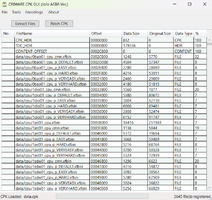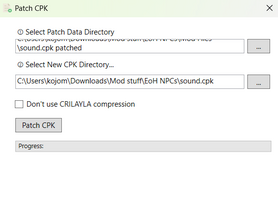All-Star Battle R Modding Guide

|
Note: This is a user's personal page attached to their profile! This is not an actual article, may not be related to JoJo or Araki, and is not associated with the wiki. As such, it may not adhere to the policies. |
With All-Star Battle R having released on multiple platforms, including Steam, modding a JoJo game is now more easy and accessible than ever! Whether you are new to modding, or have experience with modding this game already, this article will be a valuable resource and guide.
For this guide, the different areas of modding have been split up into 4 main types: Texture Modding, Model Modding, Sound Modding, and Param Modding; ordered by how common each type of mod is. It is also reccomended that you check out the Misc Resources, as they will prove useful.
Disclaimer: The apps used in this guide have only been tested on the Windows 10/11 OS. While some apps might happen to work on other operating systems, the information detailed in this article is specifically geared towards Windows users.
Getting Started
At the moment, this guide focuses on modding only the PC version of the game. Therefore, you will obviously need to have the game installed to your computer, whether it be via Steam or... other methods.
Community
Firstly, it is highly recommended you join the ASBR-EoH Modding Community on Discord. The community dates back to the modding days of the original All-Star Battle, and has various tools, tutorials and resources for modding the CC2 games. It is still very active, and finding help from other members is very easy.
Next, get to know NexusMods, the place where mods should primarily be uploaded to. This is because it's the most popular platform for ASBR modding (by users), and its use of Vortex also makes installing and using mods a much simpler process.
Tools
CriPakTools
In the root folder of the game, typically titled something like JoJos.Bizarre.Adventure.All.Star.Battle.R.Build.XXXXXXXX and the place where the game's EXE is located, you will find a folder named data. This folder contains the game's main data files, which you will be accessing.
First, you should install CriPakTools. This tool is used to unpack the game's CPK files which include a lot of the juicy game data. Once installed, it is recommended you move it to the ASBR root folder for easier future access.
Inside the app, click on File > Open CPK. Then navigate to the root ASBR folder, and open the data folder. Then open the launch folder, in which the main CPK files are located. Each CPK is useful to have for modding different, things, but the most useful one will be data.cpk. Go ahead and open the CPK in CriPakTools. At this point, the app will list a bunch of files that are contained within the CPK.
Then, click on "Extract Files" and choose a location for said files to be extracted to. For the sake of organisation, it would be useful to create a personal modding directory for your files. It should also be noted that you'll want to avoid altering the contents of the extracted CPK, and instead create copies of files that you want to edit. This way, you always have immediate access to the original game files.
If, for whatever reason, you are unable or would prefer to not use CriPakTools, there is a Google Drive repository you can download from which already has the CPKs extracted, including specific, individual files of your choosing. That being said, using CriPakTools will be much faster in the long run, and also may be useful for repacking CPKs later on.
Repacking CPKs is also very simple. With the CPK you want to repack open in CriPakTools, click on "Patch CPK". A pop-up box will apear, prompting you to "Select Patch Data Directory" and "Select New CPK Directory". For the former, select the folder you want to have repacked back into a CPK. For the latter, choose where you want the new CPK to be created. Before doing anything with the new CPK, however, it is recommended that you keep a backup of the original CPK first, since restoring one of these can be tricky. Then, just click on "Patch CPK" and wait. Do not worry about the "CRILAYLA compression" box.
EasyAntiCheat
coming soon
How to actually mod
In the ASBR root folder, create a new folder titled data_win32. Any modded files put inside this folder will load over the game's original files, and therefore have the game run said modded files (more on this later).
Most ASBR (and other CC2 game) modding is done by editing the contents of XFBIN files, which is the format the game's data is stored in. Such files are accessed by unpacking the CPK files as mentioned in the CriPakTools section. Adding these modded XFBIN files to data_win32 will cause them to load over the original files, which is what makes the mods work for this game.
However, not all the data files are in the XFBIN format, and therefore, it is necessary to repack certain files back into CPKs for those mods to work. This is once again detailed in CriPakTools.
Regardless of the format of files though, it is important that the file paths in data_win32 mimick those of the unpacked CPK files. For example, data > ui > cmn > cmn.xfbin would have to be pathed as data_win32 > ui > cmn > cmn.xfbin for the modded file. Files from other CPKs would be pathed the same way, but also include the name of the CPK as the root folder: data_win32 > sound > PC > JP > 3jtr01_spl1.xfbin.
If that is confusing to you, don't worry, as NexusMods kindly provides Vortex, which makes installing and managing mods much easier. Nevertheless, it's useful to know how the modding process works for the sake of testing.
Texture Modding
coming soon
Model Modding
coming soon
Sound Modding
coming soon
Param Modding
coming soon